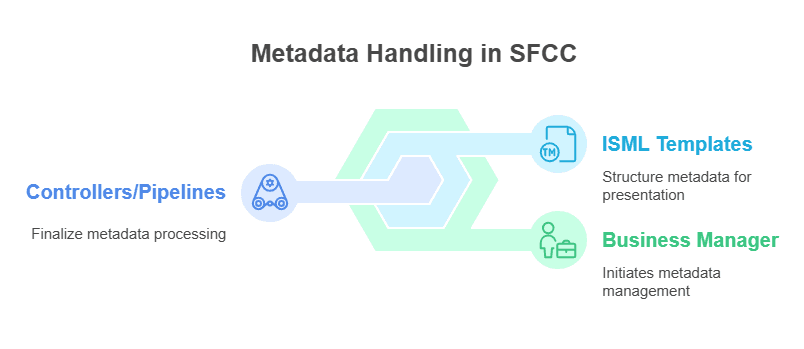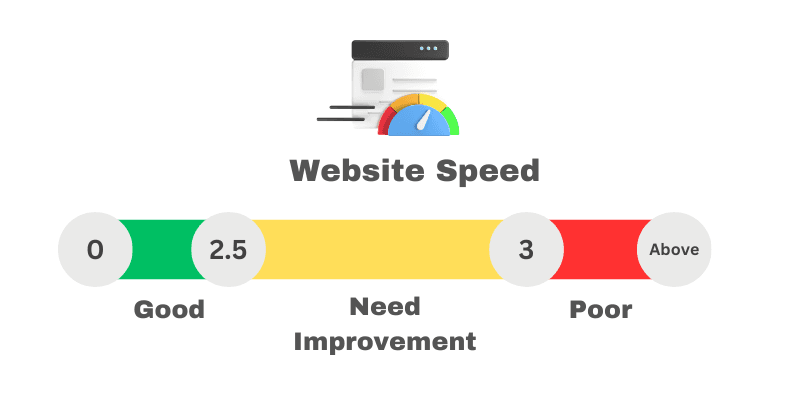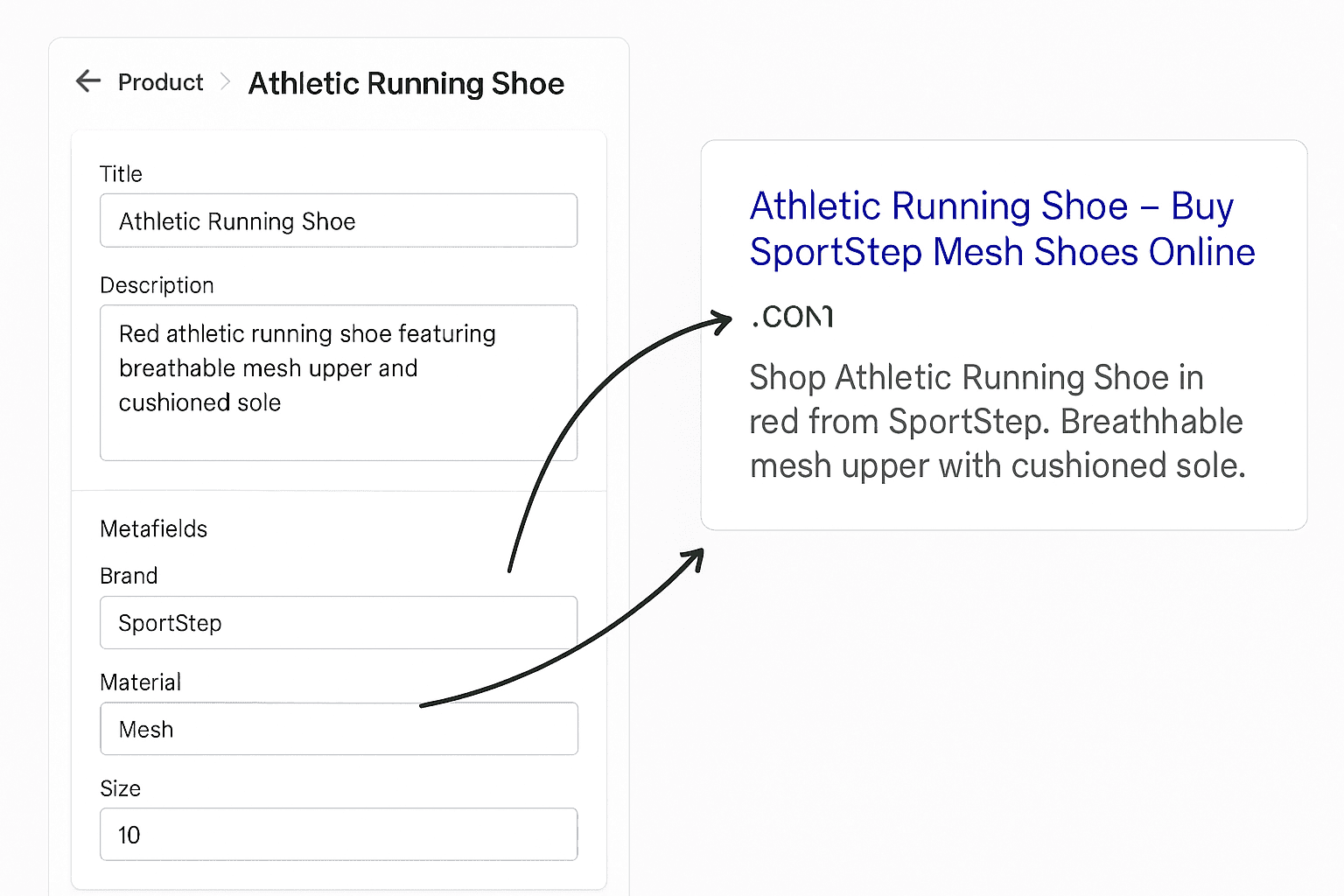What is Metadata and Its Role in SEO?
When you think about how search engines like Google figure out what your web page is about, metadata is a huge part of the answer.
Metadata is simply the behind-the-scenes information about your page — things like your title tag, meta description, and other hidden details that tell search engines (and users) what they can expect.
Without solid metadata, your pages are like mystery books without covers.
Would you pick up a book if you didn’t even know what it was about? Probably not — and the same logic applies online.
Now, when you're building an online store or content site, you can’t leave these fields blank or generic. Search engines scan your metadata first to decide where and how to rank you. Good metadata can pull you higher up the results; bad or missing metadata can bury you on page five.
But just knowing that metadata is important isn’t enough — you have to think smartly about it. Ask yourself: does my page title tell a clear story? Does my description make someone want to click?
A quick example:
Instead of a boring title like "Home," imagine having "Buy Organic Skincare Products | FreshGlow." One glance, and both Google and the user know exactly what’s waiting for them.
In short, metadata isn’t just an SEO checkbox. It’s your first handshake with both search engines and potential customers — and it can either open the door wide or quietly close it.
Basics of Metadata Handling in Salesforce Commerce Cloud (SFCC)
When you first dive into SFCC, you'll notice it offers some basic metadata handling out-of-the-box. It automatically pulls simple meta titles and descriptions from your product names or categories. Sounds convenient, right?
But here’s the thing — the default setup is way too generic for a strong SEO strategy. Imagine hundreds of your product pages all having almost similar titles. Would Google really rank them high? Probably not.
Now, in SFCC, you typically manage metadata in three main ways:
- Business Manager
- ISML Templates
- Controllers/Pipelines
First, through Business Manager (BM), where you can manually add titles and descriptions for products, categories, and content assets. It works fine if your catalog is small. But if you're managing thousands of SKUs? Manual updates quickly become a nightmare.
Second, you can use ISML templates, which are basically the front-end code files. Here, you dynamically render metadata by pulling content from your backend. It’s more flexible and works like a charm for dynamic pages.
And finally, there’s the controller or pipeline-based approach, where metadata is injected server-side before the page loads. This method is more technical but gives you the highest level of control for complex SEO strategies.
By understanding these three models, you can decide how much customization you need based on your business size and SEO goals.
Planning Your Custom Metadata Strategy
Before you jump into the technical work in Salesforce Commerce Cloud (SFCC), you must plan how you want your custom metadata system to work.
Without a plan, you’ll either duplicate efforts later or end up with messy, inconsistent SEO results.
This planning involves four big steps:
Step 1: Identify Pages That Need Custom Metadata
When you’re planning your SEO improvements in SFCC, the first thing you need to figure out is where custom metadata will actually make a difference. You don’t have to touch every page — some pages matter far more than others for your search rankings.
Think about it this way: where are your customers most likely to land from Google? Your homepage is an obvious one. It's your brand’s first impression and needs a sharp, well-optimized title and description.
Next, look at your category pages — like "Men’s Running Shoes" or "Winter Jackets." These are goldmines for SEO because they target broader keywords that lots of people search for.
Then come your product detail pages (PDPs). Every product deserves a unique meta title and description to stand out individually.
Lastly, don’t forget your content pages — blogs, lookbooks, buying guides — which can pull in traffic from informational searches.
Choosing the right pages gives your SEO effort maximum impact.
Step 2: Define Metadata Variables and Templates
Once you know which pages need custom metadata, the next step is to decide how you’ll structure it. You can’t just randomly write titles and descriptions every time — you need a consistent pattern that’s easy to manage across hundreds or even thousands of pages.
Think of it like filling out a form, where certain words stay the same, and others change depending on the product, category, or page. That’s where metadata variables and templates come in.
For example, your product page titles could follow a format like:
{ProductName} | Buy Online at {BrandName}.
And your descriptions might say:
Shop {ProductName} in {ProductCategory}. Great prices at {BrandName}.
By setting these kinds of templates upfront, you make sure every page looks professional, stays SEO-friendly, and still feels unique.
It also saves you a huge amount of time later when scaling your website’s content.
Step 3: Content Guidelines for SEO-Optimized Metadata
After setting your templates, you can’t just leave it at that. You also need to decide some ground rules for how the actual content inside the metadata should be written. Without clear guidelines, it’s easy to end up with titles that are too long, descriptions that are stuffed with keywords, or text that just doesn’t sound appealing.
First, keep an eye on the character limits.
Meta titles should ideally be between 50 to 60 characters, and descriptions should stay within 120 to 155 characters. This way, your text won’t get cut off on Google’s search results.
Second, always place your main keywords naturally — preferably toward the beginning of the title and somewhere relevant in the description. But don’t overdo it. You want your text to sound human, not robotic.
Lastly, make sure every title and description is unique. Duplicate metadata across pages confuses search engines and hurts your rankings.
Step 4: Plan a Fallback Mechanism
Even with the best templates and guidelines in place, you have to be prepared for real-world situations. Sometimes, someone might forget to fill in the custom metadata fields, or a new product gets added without a proper title or description. You can’t afford to leave these pages blank — that’s where a fallback mechanism becomes crucial.
The idea is simple: if a custom meta title or description is missing, the system should automatically pull some basic information instead. For example, if the metaTitle field is empty, you could fall back to using the Product Name.
If the metaDescription isn’t available, you could use a short product description or a default phrase like "Buy premium products at {BrandName}."
This way, no matter what happens, your pages will always have something in the metadata.
It’s a small safeguard, but it keeps your SEO strong and your site looking polished.
Technical Steps: Implementing Custom Metadata in SFCC
Implementing custom metadata in Salesforce Commerce Cloud (SFCC) is essential for enhancing SEO performance by providing precise control over meta titles, descriptions, and other metadata elements. Below is a comprehensive, step-by-step guide to implementing custom metadata in SFCC:
1. Define Custom Attributes in Business Manager
Before you jump into coding, the first thing you need to do is define custom attributes inside Salesforce Commerce Cloud’s Business Manager. Why? Because SFCC doesn’t automatically know what “metaTitle” or “metaDescription” even means unless you tell it.
Start by heading to Administration → System Object Types. Select the object you want to enhance — usually a Product, Category, or Content Asset. Once inside:
- Click Attribute Definitions
- Hit New to create custom fields like metaTitle and metaDescription
- Choose String as the data type
- Mark them localizable if you want different metadata for different languages
Finally, make sure these attributes are visible in Business Manager so that your content or SEO teams can easily edit them later.
This setup quietly lays the foundation for all dynamic SEO improvements you’ll implement next.
2. Modify ISML Templates to Utilize Custom Metadata
Once you’ve set up the custom fields in Business Manager, your next step is to teach your storefront pages to use them — and that’s where modifying ISML templates comes in.
Think of ISML templates like the “blueprints” that decide what shows up on your website. You need to tweak the part where metadata is loaded, usually inside the <head> section.
Start by finding the right ISML file, typically named something like default/head.isml or similar, depending on your site's structure.
Now comes the decision: should you always show the custom metadata if available?
Yes, because if your marketing team has written a special meta title or description, you definitely want Google to see it!
Here’s how you can insert the logic:
In this example, you’re telling SFCC:
"Hey, if the custom meta title exists, use it; otherwise, just fall back to the product name."
That way, you always have a backup ready without ever leaving it blank!
3. Update Controllers or Pipelines to Pass Metadata
Now that you’ve set up the custom metadata fields and tweaked your ISML templates, you need to make sure your pages actually receive the right metadata. That’s where updating your controllers or pipelines comes in.
Think of controllers (in SFRA) or pipelines (in SiteGenesis) as the traffic managers — they decide what information flows to your storefront.
Without touching them, your custom metaTitle and metaDescription will just sit unused.
Here’s what you should do for SFRA projects:
In your product controller (like Product.js), after fetching the product details, inject metadata like this:
Now inside your pageMetaHelper.js, define a small function:
If you’re on SiteGenesis, pipelines work similarly — you’ll just push custom metadata into the pdict (pipeline dictionary) and render it.
Simple, right? This small tweak ensures your metadata shows exactly as you want across all your pages.
4. Test and Validate Metadata Implementation
Once you’ve set up your custom metadata in SFCC, the next step is to test and validate it — because what’s the point of all that effort if it’s not working perfectly, right?
Start by previewing your pages inside SFCC. Open the page, right-click, and inspect the <head> section to check if your custom titles and descriptions are showing up as expected. If they’re missing or wrong, you know where to dig in.
Now, don’t just stop at eyeballing it. Use tools like Google’s Rich Results Test or even SEO extensions like SEO Minion to scan your pages. These tools will point out if your metadata is too short, too long, missing, or duplicated.
If you’ve enabled multiple locales, make sure you also test across different regions. Check if the correct localized metadata is loading because even small misses can hurt SEO rankings.
This way, you’ll not only implement metadata — you’ll make sure it’s powerful and search-ready!
Best Practices While Implementing Custom Metadata
When you implement custom metadata in SFCC, it’s not just about adding fields or inserting code — it's about making sure the process is efficient, scalable, and SEO-effective in the long term. Here are the best practices you should follow:
1. Make Metadata Editable for Marketing Teams
When you’re setting up custom metadata in SFCC, one of the smartest things you can do is make it editable for your marketing teams.
Why? Because they are the ones who truly understand the keywords, campaigns, and customer language that bring traffic and sales. You don’t want developers hard-coding every title or description, right? That would be rigid and slow to update.
Instead, you should design your metadata fields in Business Manager in a way that marketing people can easily find, fill, and update them whenever needed. Think of fields like metaTitle and metaDescription — simple, clear, and accessible without digging into the codebase.
A good framework here is to ask yourself: “If I gave this form to someone non-technical, would they know exactly what to write?” If not, you need to improve it. Add short explanations near each field, maybe even a small character counter to guide them.
The goal is simple — empower the marketing team to keep metadata fresh, optimized, and aligned with SEO trends without needing developer help every time.
2. Localization for Different Regions
When you’re running an online store on SFCC that caters to different countries, simply having one set of metadata won’t be enough. Think about it — would a customer in Germany search for a product the same way someone in the US would? Probably not. That’s where localization comes in.
Localization means creating custom meta titles and descriptions in the local language for every region you serve. In SFCC, you can easily do this by making your custom metadata fields (like metaTitle and metaDescription) localizable.
Once you set this up, your marketing team can enter different SEO content for each country or language version.
Here’s why localization matters:
- Search engines like Google give preference to pages that match the user’s language.
- Localized metadata improves click-through rates because it feels natural to the user.
- It helps your brand appear authentic and trustworthy in different markets.
For example, instead of just translating "Buy Leather Jacket Online" into German, you might create something like "Lederjacke Online Kaufen" — short, catchy, and aligned with local search habits.
Setting this up early makes scaling into new markets much easier later.
3. Ensure Metadata Uniqueness
Ensuring that every page has unique metadata is critical if the goal is to stand out in search engines. Imagine two different product pages both having the exact same title and description—how would Google know which one to show? This confusion lowers rankings for both pages and weakens the site's authority.
The smart way to tackle this is by creating titles and descriptions that reflect the unique value of each product or category. Instead of repeating a generic line like "Shop Best Shoes Online," combine specific elements such as product names, key features, or even brand names.
If creating one-by-one feels overwhelming, think in terms of dynamic templates. For example, {ProductName} - {Material} Shoes by {Brand} ensures that even automated entries stay different. Always validate by running occasional SEO audits to catch duplicates early.
Unique metadata not only boosts SEO but also improves click rates because users see exactly what they’re searching for.
4. Automation Suggestions (Smart Defaults)
Sometimes, even with the best planning, it's just not practical to manually fill metadata for thousands of products or categories. That’s where smart defaults come in — simple, intelligent systems that automatically generate metadata when fields are left blank.
Think about it: would you rather leave a product without a meta description or let the system create a clean, keyword-friendly one instantly? Exactly. The idea is to never have a missing title or description, even if manual inputs are incomplete.
Start by setting a dynamic template using variables already available in SFCC. For example, if a product’s custom meta title is empty, you could set it to {ProductName} | {CategoryName} | {BrandName}. It stays meaningful, relevant, and avoids that "robotic" feel.
For descriptions, something like {ProductName} now available at {BrandName}. Explore premium {CategoryName} collections. works great without sounding repetitive.
Also, build logic to ensure that even automated metadata stays within character limits, so nothing gets cut off on search engine results.
Small automations like this keep your SEO strong and scalable without losing quality.
5. Keep Metadata Dynamic Where Relevant
Metadata isn’t something you set once and forget. Some pages, like seasonal offers, limited-edition products, or flash sales, constantly evolve. So, the metadata needs to evolve too. Static titles and descriptions can easily turn outdated, making the page feel stale both to users and search engines.
The simple rule is this: if the information on the page changes regularly, the metadata should reflect it. Think about it — would you click a product that says "Coming Soon" even after it's launched? Or a sale page that no longer mentions the discount? Probably not.
The smarter approach is using dynamic metadata that pulls live product attributes like discounts, availability, or new arrival tags. For example, instead of writing a fixed title like "New Shoes Collection", dynamically generate something like "Get 20% Off - Latest Shoes Collection 2025" during an active sale.
Dynamic metadata ensures the page stays fresh, accurate, and compelling at all times — without manual updates. That’s how you maximize both relevance and click-through rates effortlessly.
6. Don't Forget Mobile Optimization
Most shoppers today find products through their phones, not desktops. So if the metadata looks clunky or gets cut off on a small screen, it’s a lost opportunity.
The decision here is simple: craft metadata that works beautifully for both mobile and desktop, but optimize with mobile first in mind. Think about it — on mobile, space is tighter, attention spans are shorter, and every word needs to earn its place.
A smart way to start is by keeping meta titles crisp, around 50 characters, and meta descriptions around 120 characters. Place the most important keywords and selling points right at the beginning, so they don’t get hidden behind a “...” in search results.
Imagine searching for a product and only seeing half a title — frustrating, right? That’s exactly what happens when titles ramble or key details come too late.
Also, use action-driven words like “Shop,” “Buy,” “Explore” early on. It immediately tells the user what to expect and nudges them to click.
Testing is crucial too. Preview how titles and descriptions appear on different devices and adjust wherever they look awkward or get trimmed.
Always remember: good mobile metadata doesn’t just fit — it sells.
Advanced Techniques for Better Rankings
Once you implement basic custom metadata in Salesforce Commerce Cloud, you can go beyond the basics to further boost your SEO performance. This section covers three major advanced techniques:
1. Dynamic Metadata Based on Product Attributes
When you're managing hundreds or thousands of products on your SFCC site, writing unique titles and descriptions manually sounds almost impossible, right? That's exactly where dynamic metadata comes into play.
Instead of hardcoding each one, you can pull product attributes like name, brand, color, size, or material to automatically generate SEO-friendly titles and descriptions.
You simply define a smart template once — like "{Product Name} - {Brand} {Material} in {Color}" — and let the system fill in the blanks based on each product's real details. This way, every page feels custom-made without needing manual work.
The decision is simple: if your catalog is large or your products constantly change, you must automate metadata dynamically. It keeps your listings fresh, keyword-rich, and highly relevant for search engines. Plus, it saves your marketing team from endless data entry.
For example, imagine a shoe product automatically showing: “UltraBoost Sneakers – Adidas Primeknit in Black.” Perfectly optimized and effortless.
2. Use of Structured Data (JSON-LD)
When you think about getting better rankings, you usually focus on titles, keywords, or backlinks, right? But here’s a secret: structured data can quietly lift your pages above the competition without shouting for attention.
Structured data is basically extra code you add to your website to help Google understand what your page is really about. You’re not changing how your site looks — you're just giving search engines more information in a language they love.
Now, in SFCC, if you’re running a big online store, you want your products to show rich features like price, ratings, and "in stock" badges on Google. That’s where JSON-LD (JavaScript Object Notation for Linked Data) comes into play. It’s the easiest, Google-recommended way to add structured data.
When you implement it, you help Google display your products more attractively in search results. This can boost your click-through rates without even touching your ads or page content.
Wondering how it looks? Here’s a quick example for a product page:
Pretty clean, right?
Once you set this up dynamically using your product data in SFCC templates, your SEO game steps into an entirely new league.
3. Open Graph (OG) and Twitter Card Metadata
When you share a link from your website on social media, have you noticed sometimes it shows a perfect title, description, and image — and sometimes it just looks blank or awkward? That's because of something called Open Graph (OG) and Twitter Card metadata.
These little pieces of code control how your page looks when it’s shared on platforms like Facebook, WhatsApp, LinkedIn, and Twitter.
If you skip adding them, you leave the preview up to chance — and trust me, that's not a chance you want to take.
Now, the first step is simple: you tell social media what the title, description, and thumbnail image should be.
You do this directly inside your page's <head> section using special meta tags.
Here’s a basic setup for Open Graph:
And if you want it to look good on Twitter too, add Twitter Cards:
By doing this, you make sure your brand always appears polished, inviting, and click-worthy — no matter where your audience finds you.
Common Mistakes to Avoid
When you're customizing metadata in SFCC for SEO improvement, it's very easy to make small mistakes that can have big negative impacts on your search engine rankings.
Let’s break down the key mistakes you should actively watch out for:
1. Duplicate Metadata Across Pages
Imagine you have hundreds of products on your site, but all of them are showing the same meta title and description. Feels easy to manage, right? But that's where the trouble begins.
When multiple pages share identical metadata, search engines struggle to figure out which page is more important. They might rank the wrong page or worse, not rank any of them properly. It also confuses users when they see the same title repeated everywhere.
The smart move is to create unique, meaningful metadata for every page. Even a small difference based on product name or category can protect your SEO performance.
2. Overstuffing Keywords in Metadata
When you’re setting up metadata, it’s tempting to stuff as many keywords as possible, right? You think, "More keywords = better ranking," but that's actually a big mistake.
Google today is smart enough to catch keyword stuffing and might even lower your page ranking if it feels unnatural. Instead of sounding helpful, your title or description becomes robotic and pushy, which turns real users away.
So, what should you do?
Keep it simple — focus on one or two important keywords and weave them naturally into your title and description.
For example, instead of writing, “Buy Shoes, Running Shoes, Best Shoes Online,” try “Shop Comfortable Running Shoes Online at Best Prices.”
3. Not Testing Changes Before Deployment
When you make changes to metadata in SFCC and directly push them live without testing, you’re basically playing a dangerous game. What if the meta titles don’t load properly? What if some pages show blank descriptions?
That's why, before deployment, you need to test every major metadata update in the staging environment. Always preview a few products, categories, and content pages. Check how your titles and descriptions appear both on mobile and desktop.
Imagine fixing one mistake after the site goes live — it’s much harder, and your SEO rankings could already be hurt. So why risk it?
4. Ignoring Mobile Optimization of Metadata
Most people focus on writing great meta titles and descriptions, but forget how they actually look on mobile. You know what happens then? The text gets cut off halfway, leaving users confused or uninterested.
Mobile screens are much narrower, and Google shows even fewer characters compared to desktop. That’s why you should aim for around 50–60 characters for titles and 120–150 characters for descriptions.
Keeping it short ensures your message is fully visible without getting awkwardly trimmed. Before finalizing, always preview how your metadata appears on mobile devices using SEO tools or mobile simulators.
Ask yourself: if I saw only this much text, would I still want to click?
Good mobile optimization doesn’t just protect your rankings — it directly boosts your click-through rate by making every word count.
5. Lack of Metadata Updates After Product Changes
Products evolve — names change, categories shift, new features are added. But if you forget to update the metadata alongside, your pages silently start losing relevance.
Search engines pick up on outdated titles and descriptions, and so do users. Imagine searching for a "2025 model" but seeing a meta title saying "2023 launch" — would you even click? Probably not.
That’s why, after any significant product update, you should set a simple rule: review and refresh the metadata immediately.
If you automate this review into your workflow or set a quarterly audit, you’ll stay ahead without scrambling later.
Ready to Boost Your SEO? Start Customizing Your Metadata Today!
So, now that you’ve seen how powerful custom metadata can be in SFCC, the next move is yours. Ask yourself—are your product and category pages really speaking to search engines the way they should?
Start by identifying gaps, then implement structured, meaningful metadata using the steps we covered. Don’t just stop at titles and descriptions—think dynamic, think scalable.
Build a system that your marketing team can use easily, update regularly, and tweak as needed.
Once set, track performance—click-through rates, impressions, structured data results—and refine your strategy over time.
With just a little effort, you’ll turn metadata from a boring backend chore into a serious SEO asset.
Because in a crowded market, even small optimizations can drive big results.
FAQs
1. Why can’t I just use default metadata in SFCC?
Default metadata is too generic. It doesn’t include important product or category details that users search for, which means your pages might not rank well or get enough clicks from search engines.
2. Can I update metadata directly from Business Manager?
Yes! You can create custom attributes like metaTitle and metaDescription in Business Manager. This lets your marketing or SEO team easily enter optimized content without needing to touch code.
3. How can I ensure my metadata is SEO-friendly?
Keep titles under 60 characters and descriptions under 155. Use important keywords naturally, mention the product or category, and always write for real users—not just search engines.
4. Will custom metadata affect my website’s speed or performance?
No, if done correctly. Metadata is lightweight and processed server-side. It won’t slow down your site but will improve how pages appear on Google and social media.
5. What if I forget to enter custom metadata for some products?
Set fallback rules. For example, if no metaTitle is entered, use the product name. This ensures no page is missing metadata, which helps maintain consistent SEO across your site.